Have trouble with mesh Wi-Fi setup? Is Wi-Fi spotty in some areas of your home? Every location can have seamless connectivity thanks to a mesh network system if done correctly. Here's how to configure it for peak efficiency.
Mesh Wi-Fi systems have transformed the appearance and feel of home networking since they first appeared on the scene a few years ago. Mesh systems typically use smaller components called nodes instead of an unsightly router that you would typically tuck away in a closet or another out-of-sight location. Nodes are created to be more aesthetically pleasing and blend in better with your home decor. The fact that mesh systems typically come with free mobile apps that make it simple to install and manage the network using a phone or tablet, however, is what most home users find to be the real draw of mesh systems. You can roam from room to room without having to sign in to a different extended network as you move into the range of an extender rather than the main router because all of the nodes use the same SSID and password.
What are Mesh Networks?
The wireless network that these nodes build together is referred to as the "mesh," which allows them to pass wireless traffic back and forth while maintaining a constant, strong signal across the entire network. All of these devices will be connected to a single wireless network with a common SSID and password once they have been configured. This means that unlike with an older (though admittedly typically less expensive) wireless range extender, you won't need to switch networks and passwords as you move from room to room.
Wi-Fi mesh systems typically consist of one device designated as the main router that connects directly to your modem and is typically purchased in packs of two or three components. Or they can be similar devices connected like the RG-EW3200GX PRO 3200M Wi-Fi 6 Dual-band Gigabit Mesh Router from Rujie Networks. These systems typically come with one or two satellite modules, or nodes, that you install all over your home and which typically only need an electrical hookup. You can purchase additional nodes, and they'll simply integrate into the mesh if this initial set of two or three mesh devices is insufficient to cover your home with a strong Wi-Fi signal.
Executing Mesh Wi-Fi Setup:
Most of the OEMs out there require you to download a mobile app and have a functioning internet connection to set up the majority of Wi-Fi mesh systems. That may seem contradictory given that you typically configure the Wi-Fi network to obtain an internet connection, but keep in mind that your internet service provider will have already configured your cable modem (ISP). The cellular network of your mobile device is also taken into account as a source of internet access during the setup process. We are taking the RG-EW3200GX PRO 3200M Wi-Fi 6 Dual-band Gigabit Mesh Router as a reference for setting up which comes with an industry-standard Rayee Router App for a smooth experience of mesh Wi-Fi setup.
You must create an account and an administrator password after downloading the app. Remember the password to prevent having to later reset your system. Additionally, unplugging the modem or router that you'll be using to connect your mesh system is a smart idea (and is advised by the majority of companies) so that it can reset itself and assign a reliable IP address to the mesh router node. Open the app to start the setup process, then follow the directions to add satellite nodes and connect the mesh router to your modem.
To eliminate dead zones in your home, one of the most crucial factors to take into account when setting up your mesh network is where to place each node for the best Wi-Fi coverage. As it will be connected to your cable modem or existing router with a LAN cable, the main router node, which provides internet connectivity to all of the other satellite nodes, should be installed close to it. Additionally, the router node should be positioned close to an AC wall outlet and in the open, not in a cabinet or closet. Each system has a different location for the satellite nodes: Some nodes offer more square feet of coverage than others depending on their specifications. As with a range extender, it's a good idea to place the second node halfway between the router and the dead zone, but keep the distance to no more than two rooms, or roughly 30 feet.
Use the two-room rule if you're using more than one satellite. Place each node on top of a bookshelf or table, close to an electrical outlet, in the open, and off the ground. Similarly, in multi-story homes: Try to keep the separation between the satellites in the upstairs and the downstairs to no more than 30 feet or so. Fortunately, many systems provide a physical LED on each node or an in-app signal test to let you know if you're too far from the primary node or the previously installed node. Reposition the node and run another signal test if that's the situation. For a more thorough explanation of both throughput and signal strength testing, look at how PC Labs evaluates wireless routers.
You should take connectivity to devices like gaming consoles, TVs, and other entertainment systems into account when placing your nodes. Since a wired connection offers faster speeds without causing interference to other wireless devices, it is almost always preferable for these devices. Try to position nodes within cable distance (6 to 10 feet) of any devices that would benefit from a wired LAN connection because the majority of mesh nodes are equipped with at least one LAN port that allows you to use a wired connection.
You can test your internet speed using tools like Ookla Speedtest(Opens in a new window) to see if your network is distributing the same speeds you're paying for from your ISP throughout your home once your nodes have been installed and the network is ready for use.
Wrapping Up:
This concludes our take on the topic of “mesh Wi-Fi setup”. Mesh networks are more stable than traditional Wi-Fi systems because they have multiple nodes that work together to create a single connection for your devices. Setting up is also not complicated but the placement of the nodes is very crucial.
Featured blogs
- Educational Technology Network Solution with University AP for Smart Campus
- Linear-drive Pluggable Optics: A Game-Changing Technology in Smart Computing Network Infrastructure
- Wi-Fi 7 vs. Wi-Fi 6: Here's What You Need to Know (Part 1)
- Wi-Fi 7 vs. Wi-Fi 6: Here's What You Need to Know (Part 2)