How to install mesh Wi-Fi? Mesh Wi-Fi offers a revolutionary approach to networking, creating a unified and robust wireless network that ensures smooth connectivity and uninterrupted internet access across every corner of your space. Let's delve deeper into what mesh Wi-Fi is and how it can transform your wireless experience.
What is Mesh Wi-Fi?
Mesh Wi-Fi refers to a wireless network topology where multiple nodes create a network by communicating with each other, ensuring consistent and robust signal strength throughout the entire network. Once configured, all these devices become part of a single wireless network, sharing the same SSID and password.
Most Wi-Fi mesh systems use mesh technology to communicate with the router and with each other. However, not all Wi-Fi systems utilize a mesh network. Some use dedicated radio bands to communicate with the router and between nodes. Similar to a mesh network, dedicated frequency bands free up the standard 2.4GHz and 5GHz bands for connected devices to use.
When a router with mesh capabilities is set up, it forms a mesh network where different access points can be connected in a star, tree, daisy chain, or bus topology. In this network, the SSID is unified, and wireless devices can freely connect to the node with the strongest signal to transmit data. As users move between different nodes with their mobile devices, the wireless network seamlessly transitions, achieving efficient roaming. The lower the packet loss, latency, and jitter during roaming, the better the network quality.
How to Install Mesh Wi-Fi?
Setting up a wireless backhaul mesh network is the simplest way and the only option when wired connections are not available. However, the performance of a wireless mesh network is not as good as a wired network. In a dual-band mesh network, the transmission between nodes shares the same 5GHz band as mobile devices, resulting in significant speed attenuation for connected devices.
In a tri-band mesh network, there is a dedicated frequency band for mesh communication between nodes, ensuring that the speed for connected devices remains unaffected. Before setting up a mesh network, tri-band users can use all three frequency bands. After setting up the mesh network, one frequency band is used for mesh communication, leaving two bands available for users.
Taking the Rujie M18 as an example, let's discuss how to install mesh Wi-Fi. By purchasing multiple Ruijie routers that support mesh, you can create a seamless roaming wireless network without the need for wired connections:
1. Set up the first router as the main router for internet connectivity (Scenario One).
2. Place the second router within 2 meters of the first router, power it on, and wait for the second router's system indicator light to start flashing. Wait patiently for 2-3 minutes until the light remains solid, indicating that the router has finished booting.
3. Simply press the "Easy Connect" button on the first router, and the pairing process will begin. The "Easy Connect" indicator light on the first router will start flashing to search for the second router, while the "Easy Connect" indicator light on the second router will flash for pairing. After approximately two minutes, both "Easy Connect" indicator lights will stop flashing and turn solid white, indicating that the pairing is complete.
4. Place the second router in the desired location for Wi-Fi coverage, reconnect the power, and wait for 3-5 minutes for the network to be established. The indicator light will remain solid, and the second router will emit a Wi-Fi signal with the network name and password you have set. At this point, the two routers have successfully formed a mesh network, and you can now connect to the internet normally.
With easy installation and management, mesh Wi-Fi has become the go-to choice for users who demand reliable, high-performance wireless networks. Hope the above guide on mesh WI-FI installation will be helpful to you.
Featured blogs
- Educational Technology Network Solution with University AP for Smart Campus
- Linear-drive Pluggable Optics: A Game-Changing Technology in Smart Computing Network Infrastructure
- Wi-Fi 7 vs. Wi-Fi 6: Here's What You Need to Know (Part 1)
- Wi-Fi 7 vs. Wi-Fi 6: Here's What You Need to Know (Part 2)